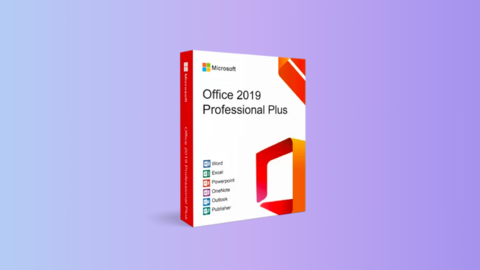Astro Bot is a gorgeous game, but unlike a lot of PlayStation first-party games, it doesn’t seem to have a photo mode. Well, that’s because it’s a secret. You can use Astro Bot’s photo mode once you’ve met its unlock requirements, and in this guide we’ll walk you through how to do just that.
Astro Bot photo mode
As you explore Astro Bot’s dozens of levels, you’ll soon discover hidden puzzle pieces. Most levels are hiding three in total, and the Crash Site hub world is hiding 11 more around the map. Even more can sometimes be seen floating around the space map overworld. To put it simply, Astro Bot’s photo mode can be unlocked once you’ve collected a great number of these, which will come around the midway point in the game, depending on how diligently you chase down secret puzzle pieces.
This is because puzzle pieces unlock various attractions and shops in the Crash Site. The first of them is the gacha machine, a crane game that takes your coins and trades you collectibles, costumes, and ship paint jobs.
Once you’ve built the Safari Park, you’ve unlocked photo mode.
Other attractions unlocked via puzzle pieces include the Dual Speeder Garage, where you can redecorate your DualSense spaceship in new colors, the Changing Room, where you can dress up Astro to resemble other characters like Sly Cooper and Gravity Rush’s Kat, and, eventually, the Safari Park. It’s in the Safari Park where you’ll unlock photo mode, but these items unlock in this specific order.
That means you won’t start building the Safari Park puzzle until the other three attractions have been finished. For that, you’ll just want to keep unlocking puzzle pieces, which is made much easier if you use our Astro Bot secrets and collectibles guide.
Once you enter the Safari Park, the game will tutorialize how to use it for you, which is really quite simple: You press up on the D-pad. From there, you’ll see you can change the framing of a picture using the shoulder buttons and motion controls, alter Astro’s face display using the emote button, and auto-focus the image by lightly pressing R2 before you take the picture by fully pressing the same button.
The Safari Park is full of picturesque moments, but you can create your own in any level you choose.
Don’t worry about the controls being shown on the screen when you take a picture. If you go to your PS5 image gallery after the photo is taken, you’ll see the UI is left out of the final image.
Photo mode isn’t just for use inside the Safari Park either. From then on, you’ll be able to open photo mode at any time using up on the D-pad. In fact, some Trophies even require you to use it in various parts of the game.